If you operate a trucking business, your inspection and crash data directly impacts your CSA score and overall compliance profile. But what happens when that data is wrong? A single inaccurate violation can lead to lost business, higher insurance premiums, and increased scrutiny from regulators.
That’s where DataQs come in.
The FMCSA’s DataQ system allows carriers to challenge and correct inaccurate data on their safety records. Whether it’s a wrongly reported violation, an incorrect inspection detail, or a crash that wasn’t your fault, DataQ gives you the power to set the record straight.
In this article, we’ll walk you through how to effectively use DataQ to dispute incorrect inspection data and keep your compliance profile clean.
1. Know When to File a DataQ Request
Before you jump into the system, it’s important to know when using DataQ is appropriate. You should file a challenge if:
- A violation was incorrectly issued during an inspection
- Your driver or vehicle was not involved in a listed crash
- The inspection includes outdated or mismatched information
- A violation was dismissed in court but still appears on your record
If there’s any incorrect data affecting your record, you have the right to challenge it.
2. Gather All Supporting Evidence
The success of your DataQ challenge depends heavily on the strength of your evidence. Submissions without clear documentation are often rejected or delayed.
What to Include:
- The inspection report or citation in question
- Court documents showing dismissal or not-guilty verdicts
- Driver statements or logs that support your case
- Photographs, videos, or receipts that clarify facts
- Any relevant vehicle records or documentation
Organize your materials clearly so the reviewer can easily understand your argument.
3. Log In to the DataQ Portal
Go to DataQs.FMCSA.DOT.gov and create an account if you don’t already have one. Once logged in, you can start your request by selecting “Add a Request.”
Steps to Submit a Request:
- Select the type of issue (e.g., crash, inspection, or adjudicated citation).
- Enter all relevant details—dates, report numbers, and jurisdictions.
- Upload your supporting documents.
- Add a clear explanation of why the data is inaccurate.
- Submit and keep a copy of your submission for your records.
4. Write a Clear and Professional Justification
Your explanation should be concise, factual, and respectful. Avoid blaming language and stick to the facts.
Tips for Effective Messaging:
- Open with a brief summary of the issue
- Clearly state what part of the record is incorrect
- Support your claim with reference to attached evidence
- Be polite, even if you’re frustrated
Remember, a real person is reviewing your case—make their job easy.
5. Track Your Submission and Follow Up
After submission, you can log in to the DataQ portal to track the progress of your request. Response times vary depending on the complexity and jurisdiction involved.
What to Watch For:
- Status updates such as “In Progress,” “Pending Review,” or “Completed”
- Requests for additional documentation
- Final resolution notices via email and portal messages
If your request is denied, you may resubmit with additional evidence or clarification.
6. Learn from Each Challenge
Whether your challenge is accepted or denied, use each case as a learning opportunity.
Ask Yourself:
- Was my documentation strong enough?
- Did I explain the issue clearly?
- Are there processes I can improve to prevent future errors?
The more you use DataQ, the more efficient and effective your team will become in handling these corrections.
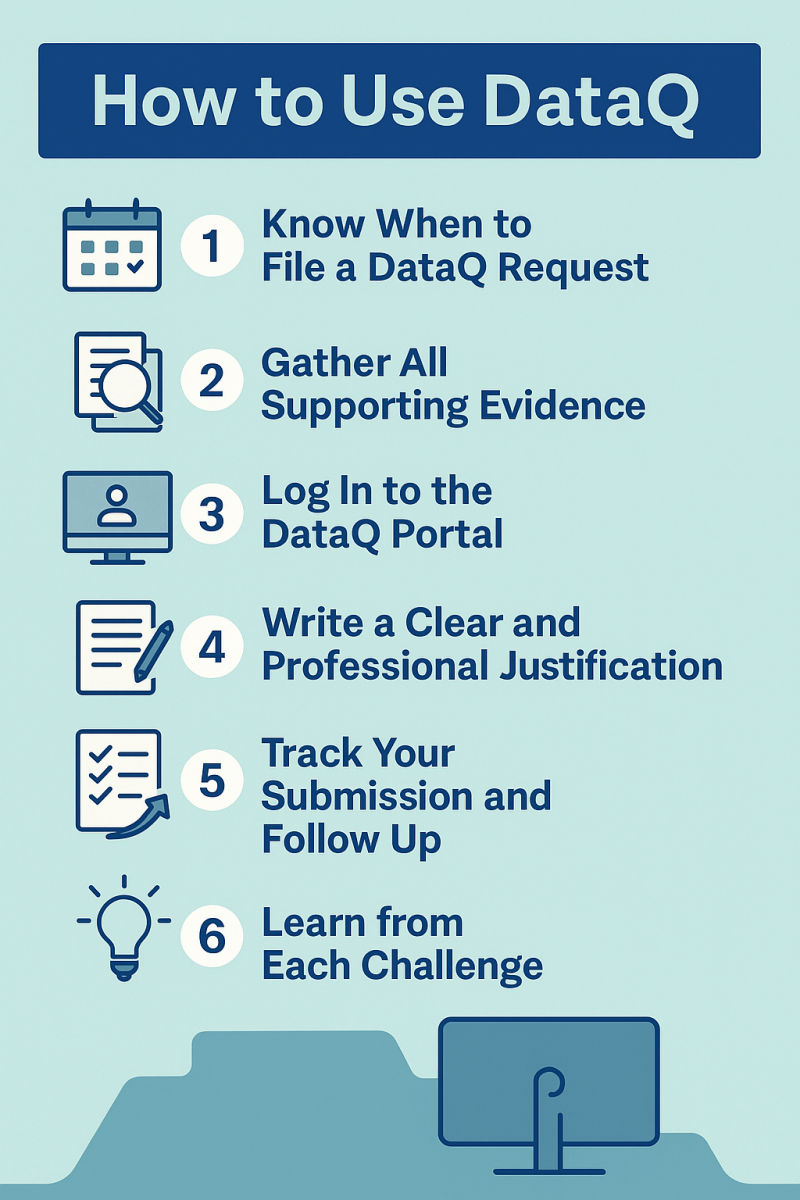
Take Control of Your Compliance Record
Incorrect inspection data can hurt your business—but you’re not powerless. The FMCSA DataQ system gives carriers a fair way to dispute and correct errors that impact their compliance profile.
By understanding when to challenge, gathering strong documentation, and writing professional justifications, you can use DataQ to protect your CSA scores and maintain a clean safety record.
And if you need help navigating compliance or inspection-related issues, MyICGroup’s team is here to help you stay on the right track—no matter what data shows up on your record.





